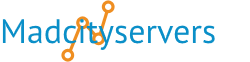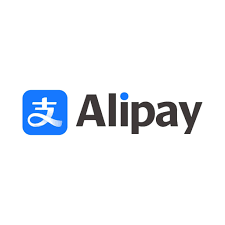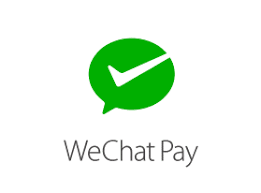The Index Manager lets you control how a directory looks when it doesn't have an index file. Just click a folder's name or icon to browse, then hit Edit to customize its display.
Index Page: The index.html page is the most common name used for the default page or homepage shown on a website if a different page is specified.
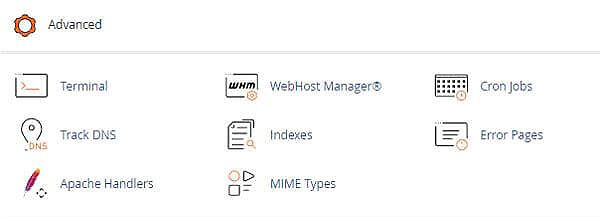
Manage Index Settings
When a directory is accessed rather than a specific page on your Website. Your Browser typically displays the directory’s index page.
If no index page exists (home page), the Browser will then display a list of the files in that directory.
Use the Indexes interface to define how your website displays a specific directory’s index to all visitors
Or to completely disable the index display for a directory.
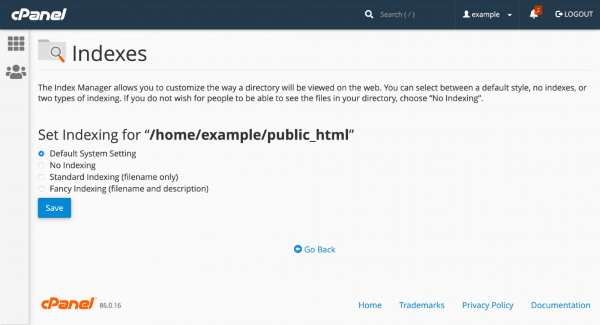
To manage a directory’s index settings, perform the following steps:
1) Navigate to the desired folder with the following: /public_html
• To navigate a directory, click the folder icon () or the directory’s name
• To navigate up one level of the directory tree, click Up One Level at the top of the list of directory contents
• To to navigate the home directory, click Home above the list of directories
• To view and select subdirectories, click the parent directory’s name. Then, click the desired subdirectory name
2) To configure the security settings for a directory or subdirectory, click Edit under the Actions column. A new interface will appear.
3) Select one of the following options:
• Inherit - The directory inherits the parent directory’s index setting. If the parent directory does not possess index settings, the directory uses the system default settings
• No Indexing - The server does not list the contents of the directory. Browsers display a message that states that the contents are forbidden
• Show Filename Only - The server lists the directory’s contents as filenames only
• Show Filename and Description - The server lists file names and additional information, such as file size and file type.
4) Click Save. The new index setting will appear in the Indexes interface under the Index Type column.
Example Index Files
- index.php
- index.php5
- index.php4
- index.php3
- index.perl
- index.pl
- index.plx
- index.ppl
- index.cgi
- index.jsp
- index.jp
- index.phtml
- index.shtml
- index.xhtml
- index.html
- index.htm
- index.wml
- Default.html
- Default.htm
- default.html
- default.htm
- home.html
- home.htm
- index.js