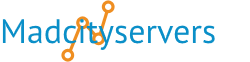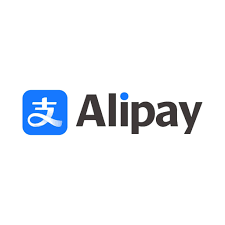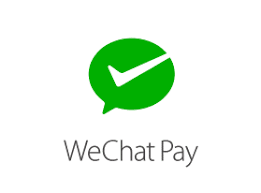The cPanel Error feature displays up to 300 of the most recent entries in Apaches error logs for your web pages, in reverse chronological order.
Error Logs are text files containing lists of errors that occur during normal operations of your website. Webmasters often use logs to troubleshoot issues. If an error occurs Webmasters will use the log files to try and replicate the issue to determine a solution that would find a fix to the problem. You could also use this tool to detect suspicious activity, such as a possible virus infection or an unauthorized access attempt.

Error Logs Details
The interface includes entries in the/usr/local/apache/logs/suexec_log file
And/usr/local/apache/logs/error_log file
The interface displays error log entries from the user’s home directory. The interface also displays /usr/local/apache/logs/suexec_log file entries that include the username for the account.
The interface scans the most recent 2 MB in each log file. If the server is extremely busy, the portion of the log file that the interface scans may not contain any errors for this site.
To view older entries, access the individual log files.
The Apache log file records all the requests that Apache handles. Tasks that other services handle may have separate log locations.
Viewing Errors in the cPanel File Manager
You can see all the errors your website is generating using the cPanel File Manager interface.
1) Login to cPanel.
2) Click on the File Manager under Files.
3) Move to the /public_html folder, then select and open the "error_log file"
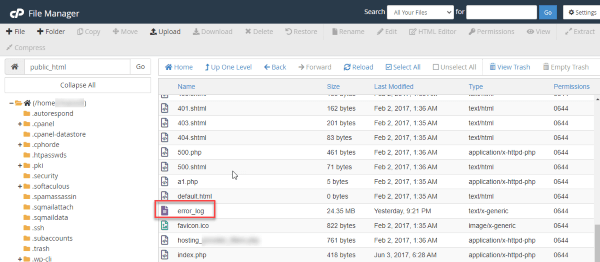
For further information see cPanels Documentation Page
For more information about individual error messages and other configuration options, visit the Apache documentation.