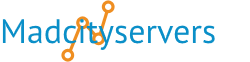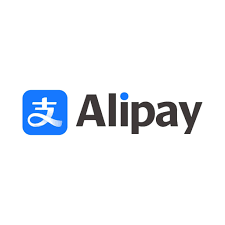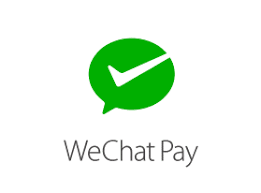Softaculous is an auto-installer that makes installing web apps easier. Softaculous provides hundreds of scripts to install some of the most popular hosting software in the industry on your cPanel server.
Softaculous also provide automatic updates through their service, to help keep sites secure, and add new software to their library of scripts fairly regularly.
Softaculous will enable users to install and configure a multitude of commercial - open-source hosting apps with just a few clicks of your mouse. It has over 380 scripts, 1115 PHP classes classes (templates of objects)
Softaculous Application Installer
Some of the best features include one step install apps, script updates, upgrades, backups/restore installations, clone installations.
Also see the Softaculous Demo with demos, ratings and reviews, specifications and much more on each application available via the Auto Installer.
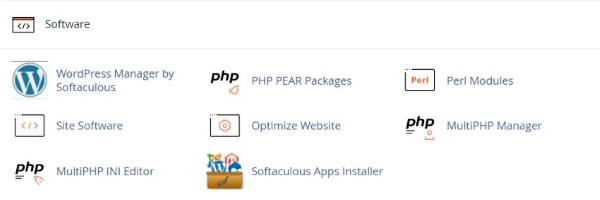
Location
You can find the Softaculous Apps Installer link in the "Softaculous Installer" which displays the most popular applications and the application category at the bottom of the main cPanel.
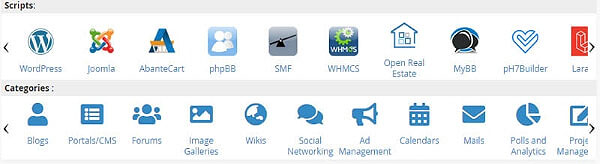
When you will click on Softaculous Installer in the Software section, it will take you to the App installer interface.
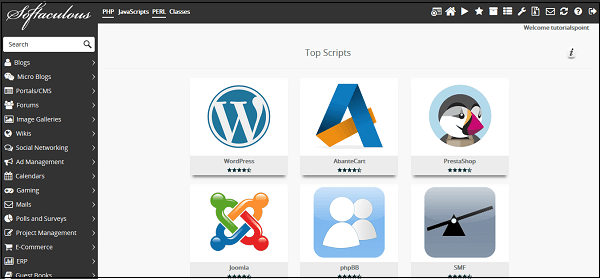
Install Application using Softaculous Apps Installer
To install an application from the Softaculous Apps Installer, click on any of the categories on the left or search from the search box. There, you can select the application you wish to install.
Click Install and follow the instructions to install the application to your website.
How easy it is to use the Auto Install
1.) Log into your cPanel control panel
2.) Click the Softaculous icon
3.) Select the Application you want to install
4.) Select where you want it to be installed
5.) Select your username and password
6.) Click "Install" That's it
Create Backup of any Application
You can easily create a backup of your application and website using the Softaculous Apps Installer, and to restore it to your account later.
To create the backup of your application, you will need to go to the list of all installation's section of your Softaculous Apps Installer.
Click on the icon at the top of the navigation bar to open All Installations.
In All Installations, you will find the list of all applications, which are installed by the Softaculous Apps Installer.
Click on the Backup icon to create an automatic backup of the whole application installation. This backup will include all the files, database, and configuration of the application. You can always restore the application by going into Backup and Restore interface of Softaculous Apps Installer, which can be opened by clicking on Backup and Restore icon from the top navigation menu.