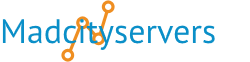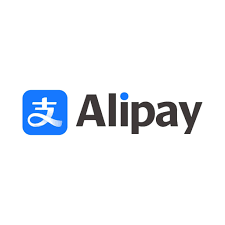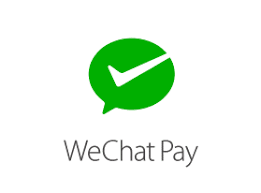This cPanel interface will allow you to create or change your password in your web hosting cPanel account as well as offering a Password Generator
To change your password, enter the desired information and click Change your password now!, or use the Password Generator feature.
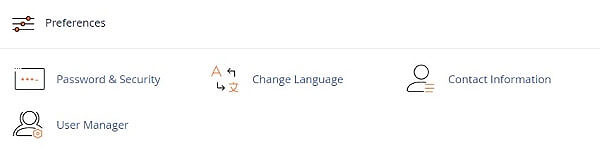
Note: You must enable Digest Authentication if you use Windows Vista, Windows 7, Windows 8, or Windows 10 and you access Web Disk over a clear text, unencrypted connection.
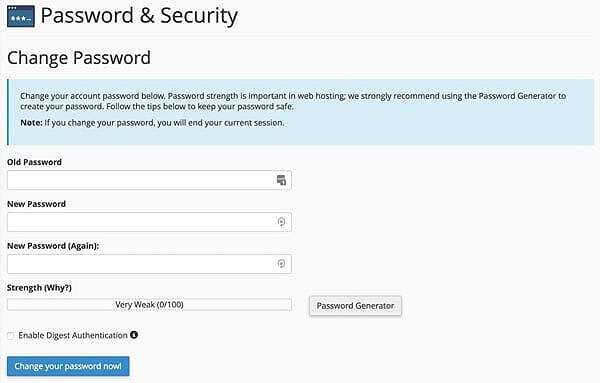
Create a strong password
To ensure your account’s security, make certain to create a strong password:
Use a different password for each of your important accounts (for example, your Email Accounts).
Use a combination of letters, numbers, and symbols in your password.
Password Generator
This feature generates secure passwords, which are difficult for malicious users to guess. You can use the Password Generator feature in any interface that displays it.
When you click Password Generator, a new window appears that contains a generated password in a text box. Click Generate Password until it generates a satisfactory password.
Configure security requirements
To set the security requirements of the new password, perform the following steps:
1) Click Advanced Options.
2) Enter the desired length of the password in the Length text box.
3) Select whether to include uppercase letters, lowercase letters, numbers, or symbols.
4) Copy the password in a safe place and select the I have copied this password in a safe place checkbox at the bottom of the window.
5) Click Use Password to use the generated password. To reject the password and close the Password Generator window, click Cancel.