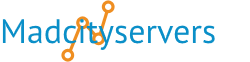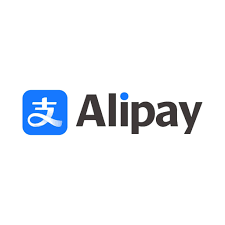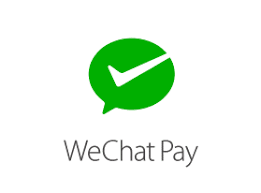Use the Contact Information interface to set your account’s contact information and preferences.
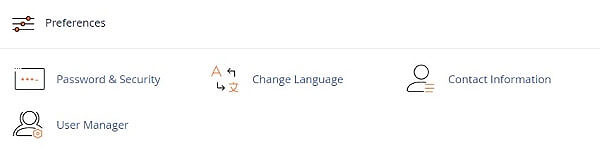
Changing your Contact Information
Important: You will only see this interface if your hosting provider enables the related features.
To change your contact information, perform the following steps:
1) Enter the desired contact information in the text boxes
2) Select your desired notification settings in the Contact Preferences section.
3) Select your desired AutoSSL notifications setting in the AutoSSL Notifications section.
4) Click Save.
Contact Preferences
You can select or deselect the following settings in the Contact Preferences section of the interface
? My contact email address changes.
The system will notify you at your current and previous contact email addresses.
? My preference for contact email address change notifications is disabled.
? My account approaches its disk quota.
? SSL certificate expiry.
The system will notify you if a non-AutoSSL certificate will expire soon.
? My account’s password changes.
The system will notify you when the password changes because of a user request.
? My preference for account password change notifications is disabled.
? Someone logs in to my account.
? Send login notifications, even when the user logs in from an IP address range or netblock that contains an IP address from which a user successfully logged in previously.
? My preference for successful login notifications is disabled.
? An external account links to my account for authentication.
? My preference for external account link notifications is disabled.
? My account’s two-factor authentication configuration changes. My preference for two-factor authentication notifications is disabled.
AutoSSL Notifications
? AutoSSL failures and deferrals only. (default)
? AutoSSL failures only.
? Disable AutoSSL event notifications.
Learn more about Contact Information at cPanel's Documentation page.